All the major dangerous and malicious items attack and modify Windows registry at the first sight. These malicious programs add various registry entries, create new keys, change default values. This is made in attempt to register a pest in the system, alter essential settings of the Windows operating system and installed software. All such changes are made to harm the operating system and the user data.
We have described below how to remove all such malicious and dangerous entries from Windows registry. However, editing the registry is a complicated task and involves many risks in it that only advanced users and professionals can accomplish safely.
An antivirus, antispyware and other computer cleaner program can remove these registry threats. However there are some other malicious items that cannot be removed by very powerful spyware removal tools. A security (Antivirus and antispyware programs) tool cannot examine each recent pest, and new pests appear almost every day. Anti-spyware tools rely on spyware definition databases. Thus few of the dangerous programs remain unrecognized in the registry or in your system.
This is why we need to go some extra miles sometime to remove malicious items from a system; however it is strongly recommended that kindly do not modify the registry if there is no real need for this.
The following steps show how to edit a registry manually.
Before you edit the registry: - It is strongly recommended to create the registry backup before modifying any registry value manually.
Click start->Select Run-> type in “regedit” (without quotes) and press enter.
Click file menu on the top left pane of the registry editor and select export option. It will ask you to save the registry backup. Save the backup somewhere in safer place in the system.
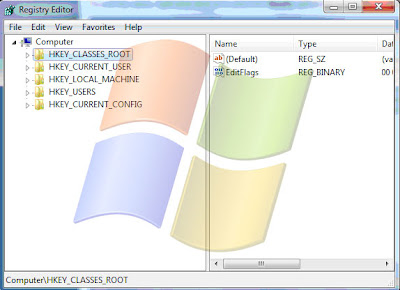
To edit the value, right-click on it and select the Modify option from the appeared menu.
You can also double-click on the value with you left mouse button or use the Edit menu. Type in the preferred value in the appeared window and click OK. This can be repeated with other registry keys as well.
Perform the same sequence of actions as just described in order to delete the value or the registry key. However, this time you will have to select the Delete option instead of Modify.
To add a new registry key or a new value, click on the Edit menu, select New and choose a type for the entry.
You can export any key or value from the registry to the defined file. Right-click on the object and select Export (on Image 7 it is in the red box).'
Enter a file name. Export registry files should have the .reg extension.
Export registry entries to a file
You can also import a certain value or a key. Click on the File menu and select Import. Then choose the file containing objects you want to import.
If after modifying the registry something goes wrong, you can restore the registry from a backup.
Warning: - Editing registry requires a great deal of professional expertise, it is advised not to modify any registry value if you are not sure about it. We recommend you to use an automatic registry booster program if you have any doubt about editing registry.


No comments:
Post a Comment