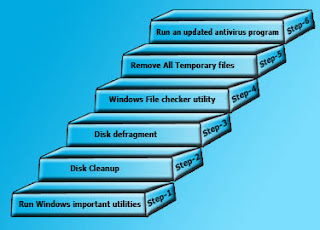
A computer can run slow due to number of reasons. It could be due to a faulty piece of hardware or due to low physical memory; a virus infection or many other factors can affect the performance of a computer. The speed and performance of a computer also depends on the operating system you are using. However irrespective of any operating system and cause if you make sure the followings points it is most likely that you will get the maximum performance from your computer even without using any PC utilities such as computer cleaner or a registry cleaner program.
Run Windows important utilities: - Windows is very rich by PC repair and system utilities. There are number of great tools that can help you to clean and make your PC run faster. Some of the very significant tools are mentioned below.
Disk Cleanup: - Windows Disk Cleanup utility not only cleans all the temporary files but also cleans system dump and other unwanted temporary data from your system. It is easy to use and very effective.
Steps:-
Start->Computer or MY computer->Select the system drive (Usually C:) ->Go to properties and Click Disk Clean up. It will scan and open a new window where all the removable files are listed. Select all the files and delete all.
Disk defragment:- Disk Defrag utility defrags all the data that have been scattered on your hard disk. It helps to fetch the data faster. It is also very easy to perform.
Steps:-
Start->Computer or MY computer->Select the system drive (Usually C:) ->Go to properties and Select Tools now click Disk Defragmentation option.
It will analyze and start the defragmentation. This process may take several minutes depending upon the size of your data on the drive.
Steps:-
Start->Run->Type in cmd and press OK. (Make sure you have administrative rights in the system).
When a command line opens type in SFC /SCANNOW and press Enter. The process may take few minutes to complete.
Remove All Temporary files: - temporary files as discussed above can cause your computer run slow. Remove all the Internet and system temporary files.
Step:- Start->Run->Type in %temp% and press Enter. Temporary file folder will open, select all and delete. Empty recycle bin as well.
Run an updated antivirus program: - Viruses are the biggest computer threat for any computer. Viruses are of different kinds and they need to be removed completely from the computer. It is strongly recommended you to run an updated antivirus program only. Old and outdated security programs cannot find the newly released malicious items. There are few great free security programs and PC utilities such as antispyware, computer cleaner and you may also use a good registry cleaner program to eliminate any bad entry from your system.
Thumbs up guys your doing a really good job.
ReplyDeletego to this web-site
Hurrah, that’s what I was trying to get for, just what a stuff Presented at this blog!! Thanks admin of the site. Mrs. Elizabeth Sony Television
ReplyDelete