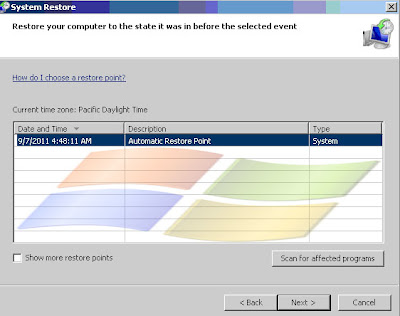 System Restore is not a utility or tool which is used regularly unlike other Windows utilities. However the importance of the System restore feature is very high. It is generally used when all the other tools or resolutions do not work or fail. System Restore helps to reverse all the changes that have been made during the time and it put the system back to the date which you have selected. In a way helps you to get rid of all PC related issues including slow PC issue.
System Restore is not a utility or tool which is used regularly unlike other Windows utilities. However the importance of the System restore feature is very high. It is generally used when all the other tools or resolutions do not work or fail. System Restore helps to reverse all the changes that have been made during the time and it put the system back to the date which you have selected. In a way helps you to get rid of all PC related issues including slow PC issue. System Restore keeps notes of everything you change on your computer, enabling you to reverse them with a few clicks.
System Restore is switched on by default, though it's always worth double checking. Type ' system restore' into your Start menu and you'll see the three key options – opening System Restore, and shortcuts to creating and restoring from a Restore Point.
It is very easy to perform a system restore in Windows 7.
Click Start->In start search type in “system restore” (without quotes). When appears in the list click the icon.
The System Restore wizard opens. Click Next to proceed further. Now choose the appropriate date you want to restore your system and click finish. It takes few minutes to restore the system.
Windows 7 creates system restore points periodically, once a week or just before you install new software. The important thing in it is- you can create your own Restore Points whenever you like. For the most part, though, this isn't necessary.
Note-System Restore is not a file backup tool – it's a system backup tool. There is a big difference between both of them.
System Restore's task is to guard for Windows system files; all the programs that you install; Windows registry settings that get changed; and other behind-the-scenes elements. It does not alter your document.
Whenever any disaster occurs with your system, you can get your system up and running without needing to worry about anything you created before the Restore Point being wiped away.
RESTORE POINT: As discussed above Windows creates an automatic restore points periodically and when you install or uninstall any software program. However you can also create your own Restore points.
The best time to make a System Restore point is when you've just installed or uninstall Windows 7 and your drivers, and everything's working beautifully. This is the safest way Windows 7 provided with.
System and security
System Restore works simultaneously with Windows Backup. although this isn't switched on by default. Click Start and in Start search type in “System and Security” (Without quotes).
No comments:
Post a Comment