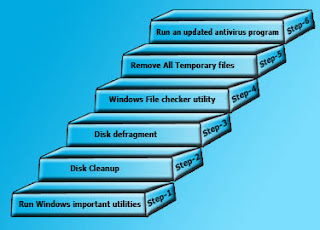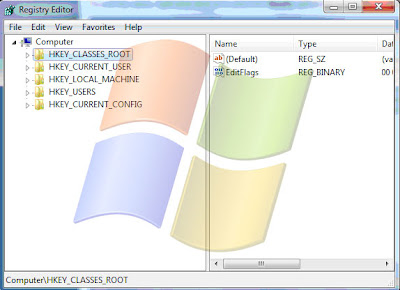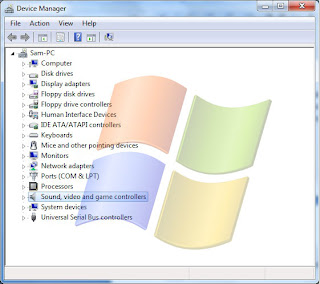Thousands of newly generated malicious programs such as virus, Trojan, worm or any other malware are getting installed in a PC daily. Most of the time a user does not pay much attention towards such malicious entries however when these dangerous items start creating issues in the computer a user realizes about them. Below is a listing of potential symptoms a user may encounter when their browser or computer has been hijacked.
- Browser behaves strangely such as default home page changes to a different page automatically; user may redirect to some different WebPages to buy something.

- Slow computer and slow browsing issue.
- Nowadays very often you can experience that your search is replaced by other search bar and new search tools.
- Many other browser settings have been changed automatically.
Possible solutions
A malicious program is designed in such a way that it becomes very difficult to remove it. Though an anti spyware and other computer cleaner programs help to eliminate these items but sometime few of the entries remain in the browser of in your system. Below are recommendations on how these programs can be prevented and removed.
Freebies or freeware installation
Many times while installing some freeware programs, they install some spyware in built with them. These programs are supported by automatically installing spyware programs. It is recommended when you install any freeware program do verify what all other programs are you going to install with it. Sometime few other programs are also installed intentionally with the main program. For a safer side you may uninstall these unwanted programs from your computer.
Use Add and Remove programs There could be many programs that are not being used by you. If you wish you may go to Add and remove program folder and remove them. This is a safer way to remove any program from your system.
Some examples include the ASK, Google Toolbar, Yahoo Toolbar, and Windows Live Toolbar. These all toolbars are from some reputed organizations and they will be easily removed from Add and Remove program. However if the tool bar is meant for a spyware program, it will be difficult to eliminate from your computer.
This is very common phenomenon with a spyware program. If you face any such difficulty boot the computer into Safe Mode and then uninstall the program while in Safe Mode.

Reset and Restore your browser settings
As discussed above few of the web pages and programs are designed to automatically change your browser's settings. For example, your home page might be changed or when you type any web address it redirects to some other WebPages. To eliminate these issues follow the below steps.
Shut down all the browsers except one browser Windows.

Click on tools :-> Option and select Advance option in the option window.
Locate Reset browser settings option and click it.
Note- Reset option will erase everything you have saved in the browser such as bookmarks, username password etc.
Close the browser and reboot your system.
Correct the settings changed, such as changing your home page back to your original home page.
The next time the browser is opened it should have the correct settings. If still it shows some issues you may run a good computer cleaner or antispyware program.
Use some good spyware and other malware detection and removal programs
Browser hijacking or any other malware threat has become a common issue today. To prevent these threats there are some great anti malware and antispyware program are available. They are available in both freeware and paid versions. Few of the good freeware programs are listed below.
- Mbam or Malwarebytes (both versions available)
- Microsoft's Windows Defender (preinstalled most of the time)
- Ad-aware from Lavasoft (both versions available)
- Spybot Search and Destroy (both versions available)
- SpywareBlaster from Javacool Software
Few of the spyware and other malware programs are difficult to remove from a computer. If you remove them they get reinstalled after rebooting the computer. It is recommended to reboot your system in safe mode and then uninstall these programs.
Switch to a new browser
If you severely affected by your browser hijacking issues with your Internet explorer, you can better to switch to a new web browser. There are few more browsers that have become popular among PC users. Google’ chrome and Mozilla Firefox are of them.
For a better and advance troubleshooting you may get assistance from our expert advisors. Or you may get a Live Remove support help directly from our certified professionals.