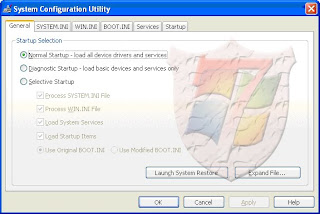
System Configuration Utility in Windows XP
System Configuration Utility in Windows 7
From the System configuration tool we can manage all the boot options and startup items. Now in Windows 7 we can also launch any Windows tool from this utility.
Due to certain reasons such as computer virus, corrupt Windows system files, due to corrupt boot.ini file the system configuration window cannot open. Below are the steps that can resolve this problem.
Try in safe mode
In safe mode Windows only executes Windows essential services and processes. It is a troubleshooting mode for all windows systems. If anything such as a virus is blocking the service in normal mode it will be open in safe mode. Thus If msconfig does not open in normal mode try opening it in safe mode.
Issues with other core system files
If it doesn't work in safe mode either, then you may have additional issues with other core system files but yet to be discovered.
Hence, I recommend a repair install or RUN Windows file checker utility “SFC /SCANNOW”
Start->Run->Type in cmd and press OK.
When command prompt opens type in SFC /SCANNOW and press Enter key. The process may take several minutes to complete.
Note- If you are using Windows XP it may ask you the Windows original installation disk for repairing the damaged and broken files. However with Windows Vista and Windows & it won’t ask for any CD.
RUN Windows Check disk utility
Windows Check disk is used for your PC repair. If this does not work for you after doing the above, perhaps it wouldn't be a bad idea to run a quick check to ensure your system files are reconciled with the master file table.
Reboot your computer windows CD and from the disk prompt and via the recovery console run the following before repairing the system core:
chkdsk /p
If the check proves futile then a repair install can be the trick for your computer.
Computer Virus
A virus can create many PC related issues such as slow computer, PC freezing, blue screen etc. A computer virus can cause this issue as well; there are some viruses that stop Windows essential services. Run your latest updated antivirus and antispyware program to kill all kinds of Viruses and other malware.
Windows Registry issues
Windows registry is very susceptible towards all kinds of infections. It can cause many issues in your system if it’s damaged or altered by any means. We do not recommend you to modify the registry manually, rather run a good and reliable Windows registry Cleaner program to fix and repair your registry.

No comments:
Post a Comment