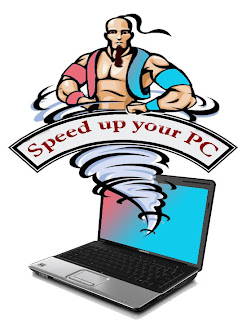
A slow computer problem is very common to all computer users nowadays. Over time due to any reason you may experience some difference of great slow down in speed and performance. We have summarized some of the important factors that usually affect a computer’s speed and performance.
Few very important points and suggestions are given below to speed up your computer.
Replace faulty and incompatible hardware
Hardware can cause many issue if they are not in working state or incompatible. Some of the symptoms are computer may freeze, blue screen of death and related error messages, unexpected shutdown. If the hardware components are not compatible or if they are broken; you may experience a regular slow computer problem in your computer.
Replace any such affected piece of hardware with the new working and compatible hardware component.
Increase physical RAM
Random access memory is the main memory of your computer which helps to load the programs into the memory so that they can execute. If the physical or RAM is not sufficient enough to load the programs especially huge programs such as adobe Photoshop, MS word; it affects the whole computer’s speed and performance and you’ll experience the slow computer issue.
Reduce Windows visual effects
Windows is always full of many kinds of visual effects so that the interface may look better and clear. Visual effects in any windows system do not play any other role except they make Windows appearance more attractive and usable. However these effects consume lots of CPU and other system resources and you may experience the slow computer problem. We can reduce these visual effects your system and it will certainly optimize the overall performance and speed of your computer.
Eliminate virus, spyware and all other malware programs
Virus, spyware, Trojan, worm and many other infectious items may slow down your computer speed. An infection not only creates the slow computer issue but also can harm your computer in many other ways. Using an updated and latest virus and other antimalware programs can kill all kinds of infections from your computer.
Reduce number of unwanted program
If you are using too many programs in your computer one day or other you will encounter the slow computer problem. If your computer is full of too many unwanted programs they occupy hard drive space and consume unnecessary system resources as well.
I suggest removing all unwanted programs from your computer so that you will get some valuable hard drive space and also it will release system resources such as CPU and RAM usage.
Uninstall and reinstall bad and corrupt drivers
Usually a user do not pay much attention towards this issue i.e. if there are bad, corrupt or incompatible driver set installed in your system, they will create many issues including the slow computer performance issue. Part from this any corrupt or incompatible driver can produce BSOD and computer freezing issue in your computer.
In the end if you’ve ensured all the above points and you feel your hardware is good and in working state, physical RAM is sufficient, there is no corrupt or incompatible drivers are installed, you may reinstall your Windows or may go for advance troubleshooting steps.













